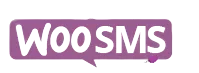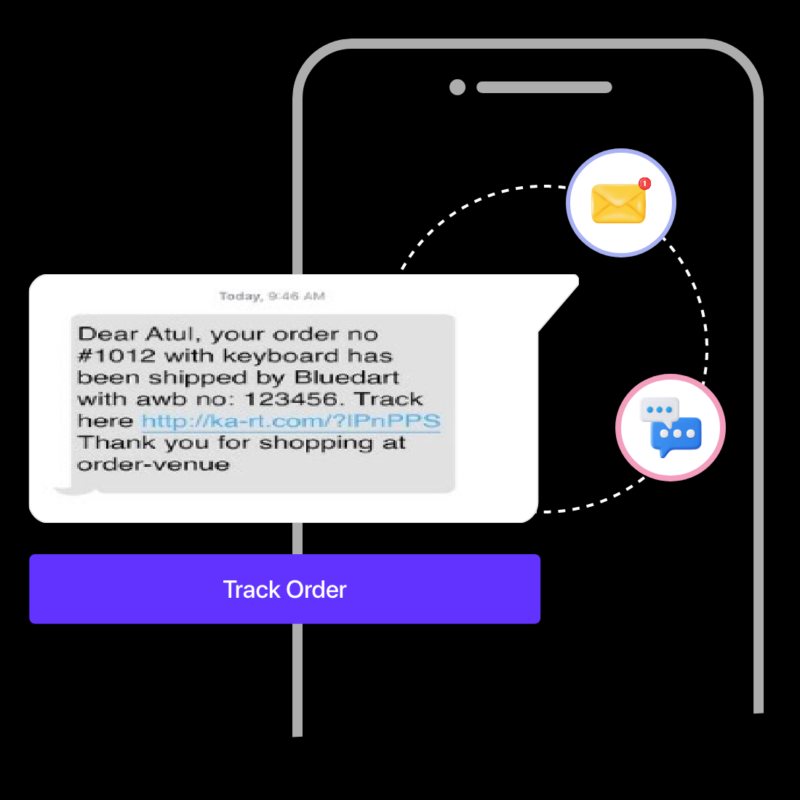WooAlerts-WhatsApp Notifications Plugin Documentation
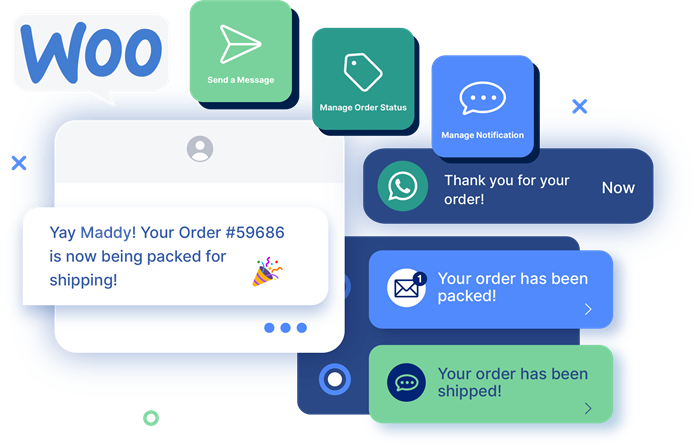
The WooAlerts-WhatsApp Notifications Plugin allows WooCommerce store owners to send order confirmation and status updates directly to customers via WhatsApp. This plugin adds two buttons to the WooCommerce admin order page, making it easy to communicate with customers about their orders.
Features
- Send WhatsApp COD Order Confirmation: Send COD (CASH ON DELIVERY) Confirmation through WhatsApp.
- Send WhatsApp Order Status Updates: Inform customers about the current status of their orders.
Installation
- Download the Plugin
- Download the WooAlerts-WhatsApp Notifications Plugin ZIP file.
- Upload the Plugin to WordPress
- Go to your WordPress admin dashboard.
- Navigate to Plugins > Add New.
- Click the Upload Plugin button at the top.
- Choose the downloaded ZIP file and click Install Now.
- Activate the Plugin
- Once installed, click the Activate button to activate the plugin.
Configuration
- Accessing Plugin Settings
- Navigate to Settings > WooAlerts – WhatsApp Notifications.
- Configuring Company Name
- Enter your company name in the Company Name field. This will be used in the WhatsApp messages.
- Customizing Message Templates
- Order Confirmation Message Template: Customize the message template for order confirmations. Use placeholders like
{customer_name},{order_number},{order_date},{items_list},{total_amount}, and{delivery_address}. - Order Status Message Template: Customize the message template for order status updates. Use placeholders like
{customer_name},{order_number},{order_status}, and{company_name}.
- Order Confirmation Message Template: Customize the message template for order confirmations. Use placeholders like
- Save Changes
- Click the Save Changes button to save your settings.
Usage
- Sending WhatsApp Order Confirmation
- Go to the WooCommerce order page.
- Open the order you want to send a confirmation for.
- Click the Send WhatsApp Confirmation button in the order actions area on the right sidebar.
- A WhatsApp window will open with the pre-filled message. Confirm and send the message manually.
- Sending WhatsApp Order Status Updates
- Go to the WooCommerce order page.
- Open the order you want to send a status update for.
- Click the Send WhatsApp Status button in the order actions area on the right sidebar.
- A WhatsApp window will open with the pre-filled message. Confirm and send the message manually.
Sample Confirmation Message Template
Dear {customer_name},
Thank you for shopping with us at {company_name}!
We have received your order with the following details:
– **Order Number**: {order_number}
– **Order Date**: {order_date}
– **Items Ordered**:
{items_list}
– **Total Amount**: {total_amount}
– **Delivery Address**: {delivery_address}
To proceed with your order, we kindly request you to confirm your Cash on Delivery (COD) order. Please reply to this message with your confirmation at your earliest convenience.
If you have any questions or need to make any changes to your order, please do not hesitate to contact us.
Thank you for choosing {company_name}.
Sample Status Message Template
Dear {customer_name},
We wanted to update you on the status of your order #{order_number}.
Current Status is {order_status}
If you have any questions or need further assistance, please feel free to contact us.
Thank you for choosing {company_name}.
Troubleshooting
- Buttons Not Visible: Ensure the plugin is activated and you are viewing the WooCommerce order page in the admin area.
- JavaScript Errors: Check the browser console for any JavaScript errors and ensure jQuery is loaded on the page.
- WhatsApp Link Not Opening: Verify that the customer’s phone number is correctly entered in the order details.
Support
For support and further assistance, please contact our support team